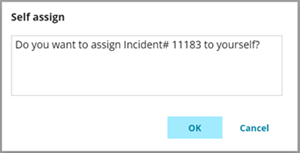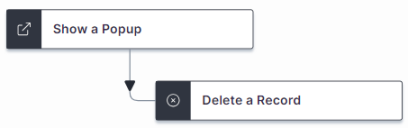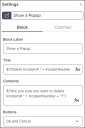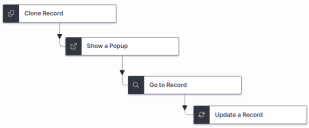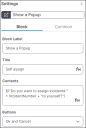Example: Using the Show a Popup Quick Action (GAD)
Here are two examples of where and how to use the Show a Popup Quick Action.
To use this Quick Action, set the global constant EnableActionService to True.
Example 1
In this example the Show a Popup action enables users to execute or cancel an action that deletes an Incident record.
Create a new Quick Action in the Graphical Action Designer:
1.Drag a Show a Popup and a Delete a Record block onto the designer.
2.Link the Start Block to the Show a Popup action, and provide a name for the Quick Action in the Common settings Name field.
3.Link the two action blocks together, ensuring the Show a Popup action is first.
4.Customize the properties of the Show a Popup action IncidentNumber field in the action block Title and Contents fields as shown below.
The pop-up is also configured to display both OK and Cancel buttons. This will allow the user to confirm the deletion of the Incident record, or to cancel it.
5.Save the Quick Action when all settings are completed.
The Show a Popup action displays the following message, enabling the user to allow or cancel the deletion of the Incident record.
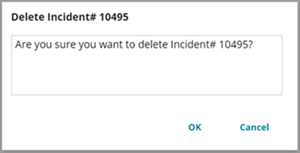
Example 2
In this example the Show a Popup action enables the current user to either assign a cloned Incident to themselves, or to skip the self-assignment.
Create a new Quick Action in the Graphical Action Designer:
1.Drag the action blocks shown below onto the designer.
2.Link the Start Block to the Clone Record action, and provide a name for the Quick Action in the Common settings Name field.
3.Link the action blocks in the order as shown below.
The Show a Popup action block is placed after the initial Clone action, but before the Go-to Record and Update a Record actions. This makes the Go-to Record and Update a Record actions optional.
4.Customize the properties of the Show a Popup action as shown below.
5.Save the Quick Action when all settings are completed.
The Show a Popup action displays the following message, enabling the user to choose to self-assign the cloned action by selecting OK, or to skip the self-assignment by selecting Cancel.